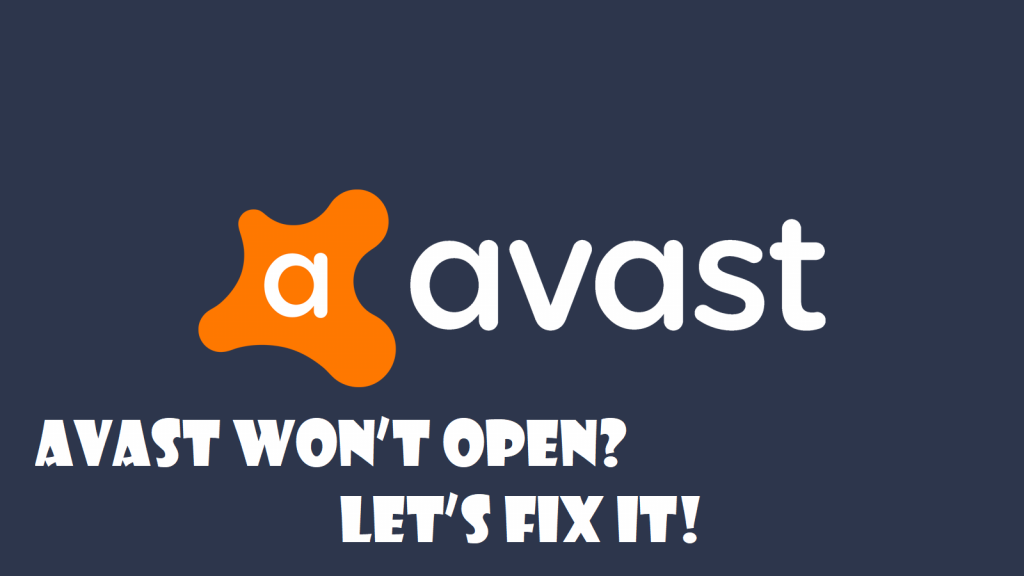Avast antivirus is a standard antivirus that is developed by Avast specifically for Windows, macOS, iOS, and Android. The products offered by Avast antivirus comprised of both paid and unpaid versions. The products provide your software with computer security, anti-spam, anti-phishing, and antivirus, among other services. It is the most popular choice of users because it allows for computer systems with reliable protection. However, one of the major issues people face is that Avast won’t open at all in Windows. This happens without any error message.
People have tried multiple methods to get rid of this issue, and this article will present some of the ways in which you can try to do the same. But, let us examine the causes of this problem.
Avast Won’t Open – Causes
The failure of Avast might be caused due to a number of reasons. The problem of the antivirus not functioning causes problems for many users. Firstly, Avast will not open if Avast installation is broken or incomplete. This means that the installation file or link might be broken or corrupt, which has caused the problem. Hence, in this case, the user can repair it or perform a clean installation of the software. Secondly, the reason behind Avast, not opening can also be that the software is not running properly. If the main problem lies within the software, it can be corrected by restarting it.
Is your Avast not opening? Let’s try the following solutions.
Repair Avast
This solution works for a lot of people if done correctly. If the Avast won’t open or is not responding completely, the best way is to repair it. Follow the given steps to perform the procedure;
-
- Log in with your administrator account and go to Control Panel.
- Once you are in the Control Panel section, view the items by category, and under the Programs section, click uninstall.
- Click on Programs and Features and locate Avast, right-click, and choose to uninstall.
- Once the uninstall window appears, it will offer your different options. Choose Repair and click Next to proceed.
- Confirm the process
- Once the un-installation process is completed, click Finish.
- Restart to check if Avast is working properly now.
Clean Installation
Another way to solve the problem if Avast is not opening is to perform a clean installation. Performing a clean installation can the majority of the time fixes the issue. The process is very easy to use if you follow the steps given properly. This process is more than the normal uninstall procedure.
- Go to the download page of Avast and click on Free Download. This will help you to download the latest version of Avast.
- Go to the Uninstallation page of Avast and download the uninstallation utility. Please save it to your desktop.
- Disconnect from the internet once the files are downloaded
- Open the Run dialogue box by pressing Windows Key + R.
- In the run dialogue box, type “msconfig” and click OK. This will open the System Configuration Window.
- Boot into the Safe Mode by restarting your computer.
- You added the uninstallation utility to your PC earlier, run that, and browse through the folder where Avast is installed.
- If you cannot find Avast in the folder, you can use a file explorer to guide you through. Sometimes, the folder is present in Program Files.
PS: Make sure you select the correct folder because the content may be corrupted or deleted.
- Click on Remove and Restart your computer to check if the issue has been resolved.