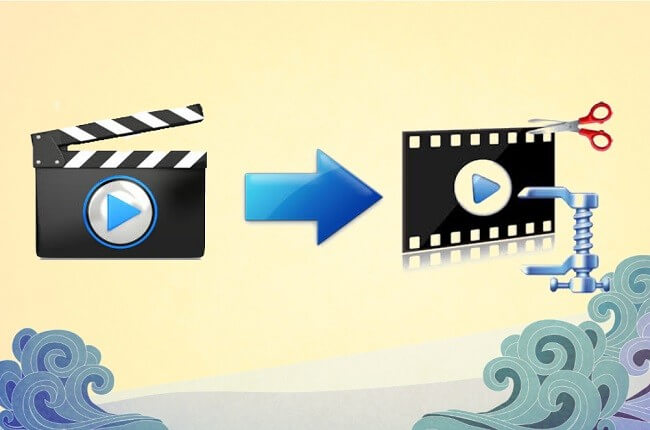Videos which you record with your iPhone, iPad or any other camera can often be more than 1GB size, particularly, if they were captured in high resolution. Some social media networks have video size limitations, so if your video exceeds than the video size limitation you have to compress the video to fulfill the specifications of a particular social network.
In this article, we will take you through the ten best free online video compressors which permit you to compress the videos wherever and whenever.
Best 10 Free Online Video Compressors for Windows, macOS, Linux, and Chrome
There is no requirement to spend a lot of money on video editing software if you are just searching for a quick way to downsize your videos. In fact, you can complete this task online regardless of the operating system you’re using. Let’s take a glance at the ten best free online video compressors.
Media.io Online Uniconverter
Price: Free online service
Media.io Online Uniconverter is free online video compressor software that lets you compress videos effortlessly. Furthermore, it supports more than a thousand audio or video files, which means you can compress videos with Online Uniconverter recorded on a variety of many devices. However, compressing the videos larger than 100MB is not an option.
Compressing a video with Online Uniconverter is a three-step process that needs you to just upload a video from a local hard drive. Afterward, you should choose the resolution of the output video, its file format and select the percent to which a video is going to be compressed.
Pros
- Fast uploading or downloading speed
- No watermark
- Supports more than a thousand audio and video files
Clipchamp
Price: Free, pricing start at $9 per month
This online service enables its users to optimize their videos for different purposes by using different templates. Besides making the video compressing process easier, Clipchamp converts records and compresses video files. This online video compressor lets you reduce the size compromising the quality of all videos saved in MP4, MOV or AVI file formats.
To change the size of a video with Clipchamp you just have to select high, medium or low video quality options from the Customize Settings menu.
After compression the video, you can also upload and share the video to YouTube, Vimeo, Facebook and Google Drive directly or download it to PC. The free online version of Clipchamp will watermark video you compressed at the beginning and ending frames, and if you want to remove a watermark you have to upgrade to the Business version of the video editor.
Pros
-
- Best batch conversion options
- Gives a huge selection of templates
- Great file-sharing capabilities
- Effortless video uploading
AConvert
Price: Free
Converting PDF files, word documents or videos with AConvert is a simple process that takes a less amount of effort. However, you should keep in your mind that AConvert can only compress those videos which are smaller than 200 MB.
To start compressing a video using AConvert you have to navigate to the Video window and then import a video from your hard drive or from a file hosting service. The Target Format drop-down menu lets you select from a variety of output video file formats, like AVI, MP4 or MOV. Afterward, you should choose to change Video Size, Bitrate, Frame Rate or Video Aspect settings from the Options drop-down menu and then proceed to choose the new resolution from the Video Size menu. AConvert gives a great selection of preset resolutions, and it lets you adjust the bitrate.
Pros
- Give powerful video file conversion and video file compression tools
- It Lets you import videos from Dropbox or Google Drive
- A wide range of output video file formats
- High resolution template library
YouCompress
Price: Free
This is a simple video compressor that permits you to reduce the size of a audio, video and images. Furthermore, you can also reduce the size of an unlimited number of MP4, MP3, JPEG or GIF files using this YouCompress. However, the complete video file compression process is automatic, so you no need to adjust the output video resolution, file format or bitrate.
You only have to import a video you’d like to compress from your computer into YouCompress and click on the Upload File & Compress button. This online free video compressor doesn’t have any size limit, so how long the file compression process is going to last depends on the size of the original video file.
Pros
- Fast and easy compression of audio, video and image files
- The simple file compression process
- Compressed videos are not watermarked
Online Converter
Price: Free
In case you are searching for a video compressor that is both reliable and easy in use, you shouldn’t look much further than Online Converter. You can also upload videos saved in MP4, MOV, WMV and other file formats from a URL or from your PC.
Online Converter lets you select the final size of the video you are compressing and it gives a number of audio quality options. You should keep in your mind that reducing a file’s size too much can cause the compression process to fail, and avoid compressing videos more than you require to. Furthermore, you can use Online Converter’s Resize Video tool to reduce the size of videos online.
Pros
- Supports a wide range range of video file formats
- Smooth uploading
- Permitting the users to set the desired output video size directly.
PS2PDF Online MP4 Compresser
Price: Free
Compressing a video file with this web-based free video compressor can be finished in three simple steps. You can upload a file from your PC or use Dropbox or Google Drive for faster uploading speed and then proceed to select the output codec. As its names suggest this compressor software can only create output video files in MP4 file format.
There are many ways to reduce the size of a file with PS2PDF, so you can select if you want to reduce videos by percentage, preset quality, and variable bitrate or by using the constant bitrate. Opting for slower compression speeds will make you to preserve the quality of a video while speeding up the compression process is going to save your time, but it may result in poor output quality.
Pros
- Fast uploading speed from Google Drive and Dropbox
- No video size limitations
- Gives several different compression methods
- Permits users to adjust the dimensions of the output video
Zamzar
Price: Free, pricing plans start at $9,00 per month
Zamzar is file conversion software that change formats of videos, images, documents or audio files. Furthermore, you can also select from a variety of video presets that enable you to prepare your video files for the use on Vimeo, YouTube, Smartphones, and other devices.
To compress a video with Zamzar you just have to upload it to the platform through the URL or directly from your PC. Afterward, you must have to select the output video file format from the Convert To drop-down menu and click the Convert button to start compressing a video.
Pros
- Supports more than a thousand file formats
- The very smooth file conversion process
- Boundless daily file conversions
- Online storage space is present in all pricing packages
CloudConvert
Price: Free, subscriptions start at $8,00 per month
Converting audio, video or image with CloudConvert is easy. The software gives several different upload options that permit you to import files from a URL, Google Drive or OneDrive. There are over 200 file formats, which enables you to choose the output video file format that best meets your needs.
The CloudConvert software lets you change a video’s resolution, its aspect ratio, the number of frames per second and bitrate. Furthermore, you can adjust the audio settings for each video you compress, so you can either remove a video’s entirely or fine-tune its bitrate or frequency.
Pros
- Strong video and compression tools
- Support a wide range range of video files
- Great batch processing options
- Lets you save files to your Dropbox account
ConvertFiles Online File Converter
Price: Free
ConvertFiles isn’t the powerful video compressor you can find in the market, but it can cater to the requirements of most non-professional users. Its main advantage is that it supports hundreds of presentation, eBook, drawing, image, audio and video file formats. This makes you to change file format of virtually any picture, sound recording, video clip or a document.
To start converting a video you just have to import it to this platform and then select the output video file format you want. However, you won’t be able to compress video files that are larger than 250MB with the ConvertFiles.
Pros
- The easy file conversion process
- Supports a broad spectrum of audios, images and video files formats
- Lets users import videos through URL
- No watermark on the converted videos
Clideo
Price: Free, pricing plans start at $6,00 per month
Clideo is a web-based video editing software that lets you perform video editing tasks with ease. Besides trimming, rotating or merging videos you can use Clideo to compress video files. After you sign-in to the software through your Google or Facebook account, you only have to click on the Compress Video option.
You can then upload a video from your PC, Google Drive, Dropbox or via URL and Clideo will manage all the compression parameters automatically. The free version of this Clideo software will watermark all videos you compress with it, and you have to option for a subscription plan if you want to edit your videos without watermarks.
Pros
- Gives several methods of reducing the size of video files
- Offering video editing tools
- The easy sign-in process via Facebook or Google
- The fast video compression process
Conclusion
The software mentioned here has something to provide when it comes to efficient video compression. Whether you are a good professional video editor or a layman with a hard-disk that has reached its limits, everyone today requires good video compression software to free up some space in your system.
Almost all the software mentioned above is totally free and very simple to use, and most importantly they can get the job done without losing any video or audio quality. Simply following our best-mentioned compressors will lead to the best video compressor online and offline for your convenience.