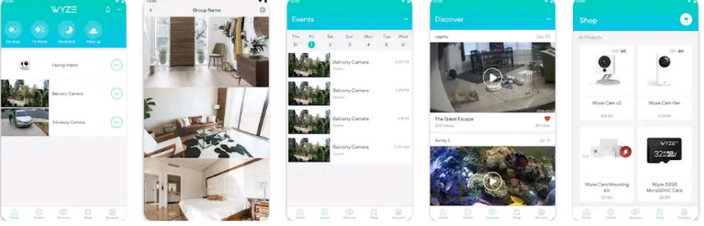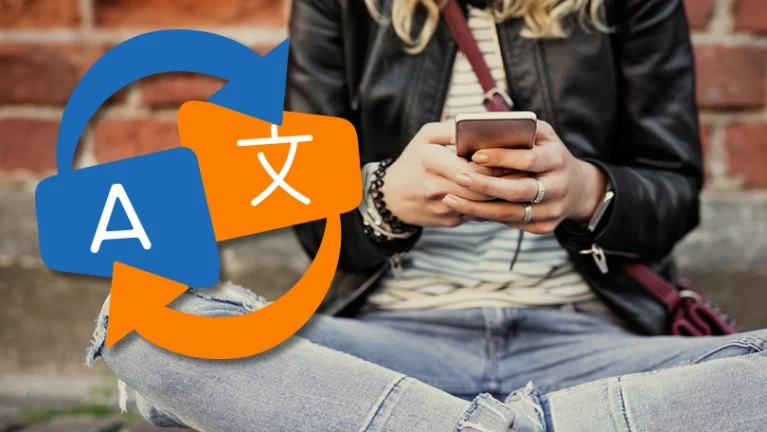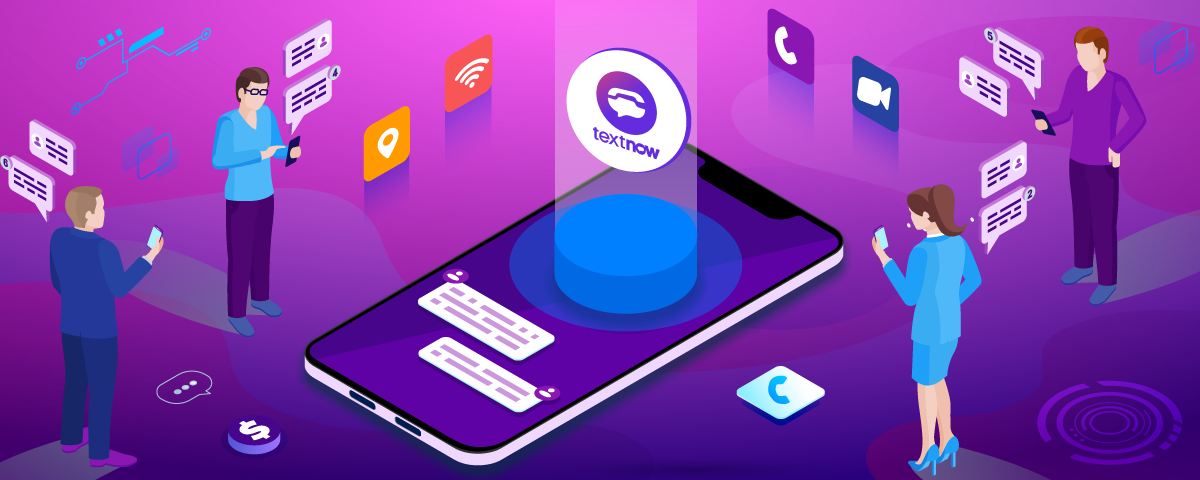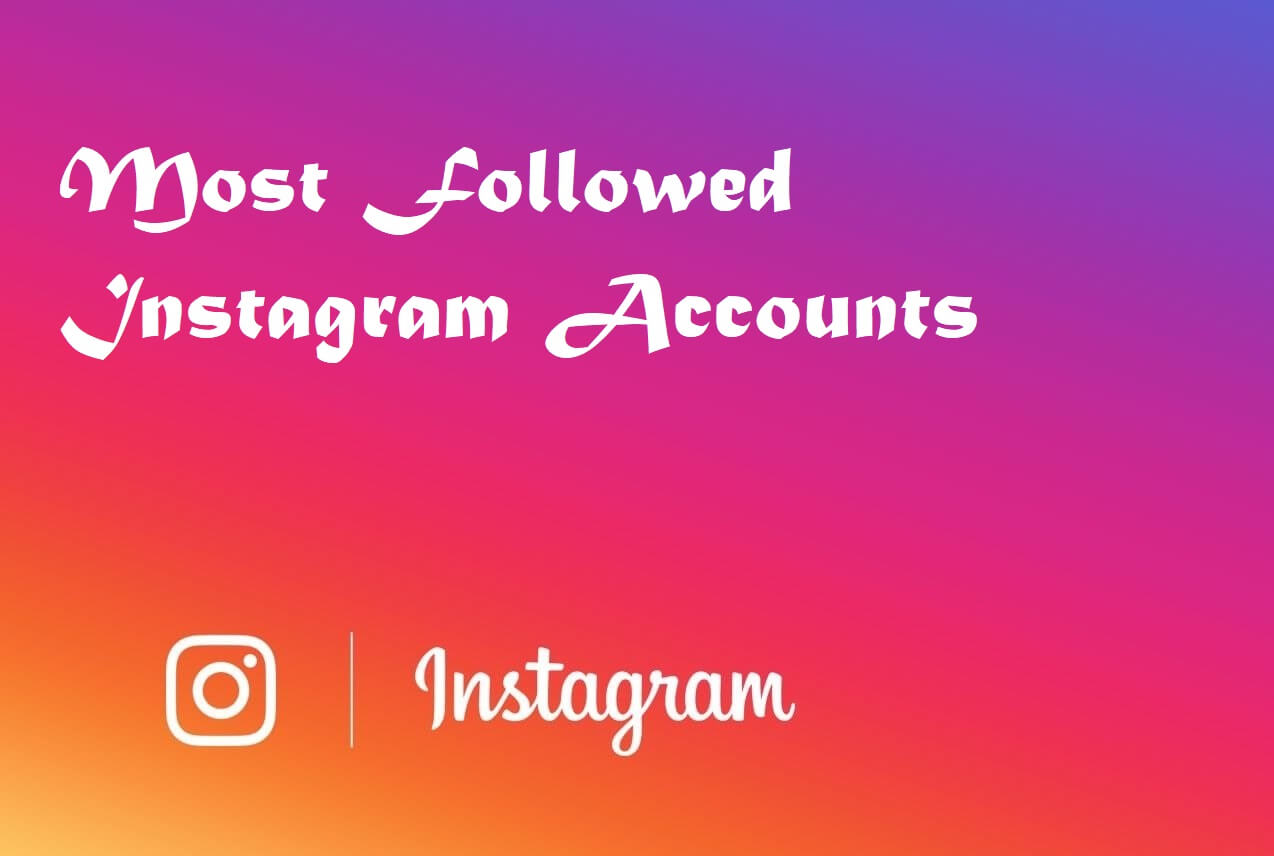The world is getting digital day by day and everything is getting smarter. If you also remain up to date with the digital world your daily life will become very easy. Many hard works will be done easily and you will enjoy your life very much.
Wyze is a brand that is working for making your life easier with smart devices. They have brought smart devices like Wyze Bulb, Wyze camera, Wyze radio, Wyze lock, and so on. Wyze app is for controlling these devices from your PC. If you are also using Wyze devices then you should use the Wyze app for pc download.
How do I use the WYZE app?
If you want to use the app you need to follow the bellow guides to install it on your PC. Then you have to open the app and it will ask you to create an account. Enter a Gmail account and click next. Then provide a password and click “OK”. An account will be created for you and you will find the user interface.
There will be so many options and tabs. The first one is for connecting devices to the app. Connect to a WiFi network and then click on the “+ New Device” button and all the devices will show up. Click on a device to connect it. You can also edit connected devices from this tab. You will also find a notification bell icon.
The next tab is for events. You can add and see events and get a reminder for them through this app.
The next tab is called the “Discover” tab. Here you will get some articles that will help you to understand the app. You will also get all the news update about Wyze.
After it, you will find the “Shop” tab. You can buy Wyze devices from this tab. All the products are listed in this Shop tab and you can easily purchase whatever you want.
The last tab is “Account”. You can configure app settings and account settings in this tab. You can also upgrade firmware and see order history here. The notification settings can be changed from here and you can also check the security. You can see information about the app and much more.
How to Install Wyze app for pc
The Wyze app for the PC download process is very easy and you can do that yourself. We will also show you the process step-by-step so that you can get help if you face any issue. You will find two guidelines for two different emulators. Follow whichever you like.
How to Install Wyze app for PC Using BlueStacks Android Emulator
In this part, we will provide guidelines for the BlueStacks lover. BlueStacks is one of the best emulators online at present. Ir is easy to use and has so many features. Here are the steps you can follow if you want to use BlueStacks.
- Download BlueStacks from their official website and install it on your PC.
- Double click on the app icon to open it.
- It will ask for signing up with a Gmail account. Also, you need to agree with their terms and conditions.
- Now you will get an interface same as an android smartphone.
- Open Google PlayStore and sign in with your Gmail Account.
- Now Search for the ” Wyze app” and you will see it first.
- Click on the install button and open it after the installation is done.
- It will ask you to agree with their terms and condition. Click ok and give other required permissions.
- The app is ready to use and you can now control all of your Wyze gadgets from your PC.
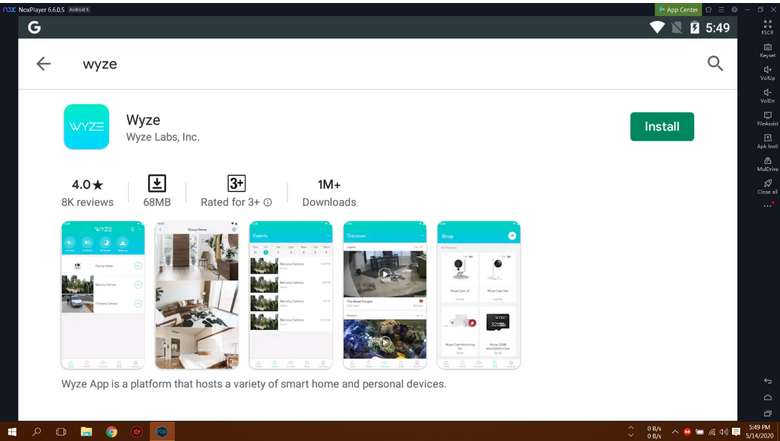
How to Install Wyze app for PC Using Nox Android Emulator
Here is another emulator that is also very popular for its features and amazing design. Yes, we are talking about NOX Player. If you don’t like the first one you can use this one. You can follow the below instructions in case you want to use NOX.
- Download Nox and install it on your PC.
- Double click the icon to open the emulator and click agree.
- Now you will get an Android-like interface on it.
- Open Google PlayStore and Sign in with a Gmail account.
- Then search for “Wyze app” and you will find the app at first.
- Select it and then click on the “Install” button to install the app.
- Open the app after the installation process is over by clicking the “Open” button.
- Allow necessary permissions and agree to their terms and conditions.
- That’s all, you can now use the app on your Pc to control Wyze smart gadgets.
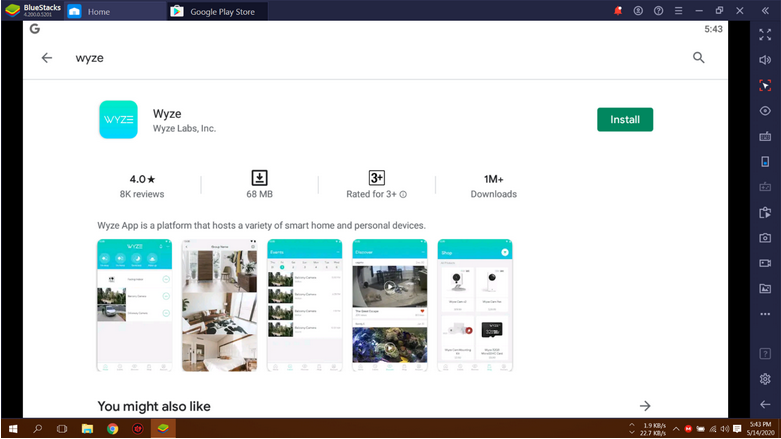
Frequently Asked Questions for Wyze app for PC
What is Wyze App?
Wyze App is an android app that allows you to get connected to all the Wyze devices of your house and control them as well. You can also use the app on your PC with our guidelines.
Is the app free?
Yes, the app is absolutely free and can be downloaded from PlayStore. You can use it without any cost.
Does the Wyze App require registration?
Yes, you need to register for an account to start using the app. Without an account, you can’t access the app.
Is Wyze App safe to use?
The app is secured and you can use it. It is an official app from the Wize brand and There is no issue of safety.
Can I use the Wyze app offline?
The work both online and offline. For some specific features, you have to connect to an internet connection. And for the rest, you need no internet connection.
Final Word
Wyze app is an essential app for all the Wyze gadgets users. In fact, this is a must-try app for them if they want to get the best services from the devices. With this app, you can enjoy more features of your smart gadgets.
So, if you are using Wyze devices then don’t waste your time anymore. Just follow the guidelines and install the Wyze app for pc download right now. You will love using this app and you will have a lot of fun too.