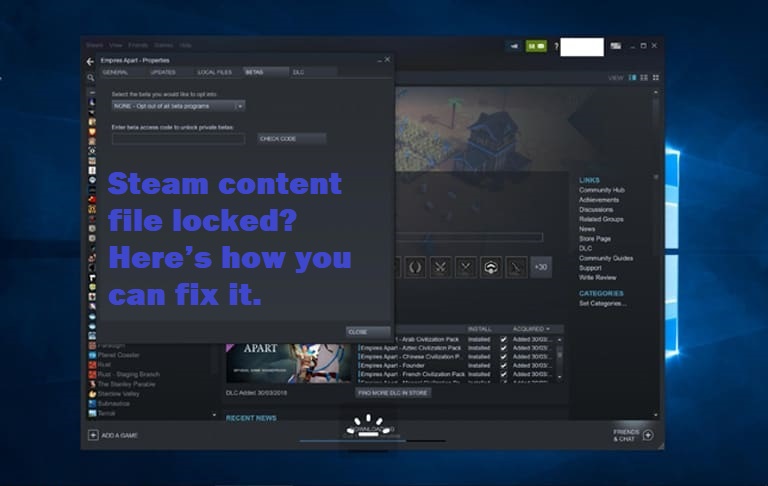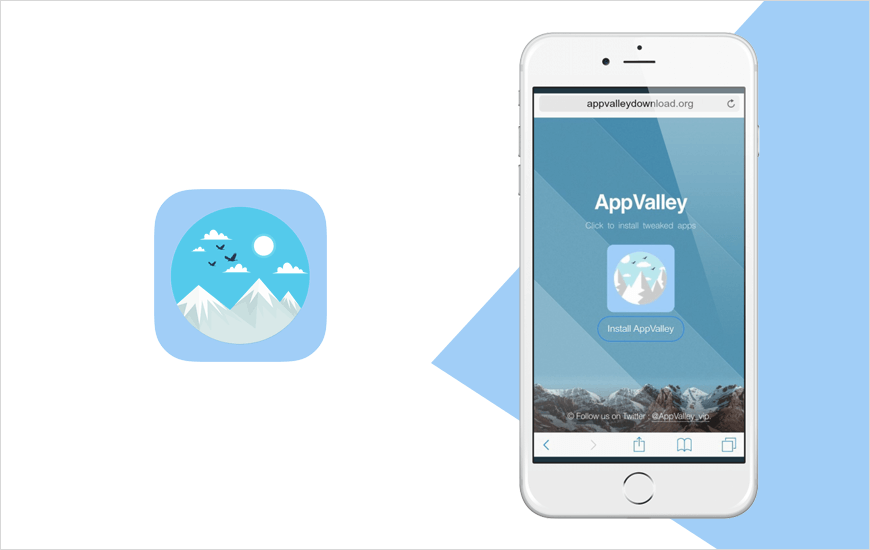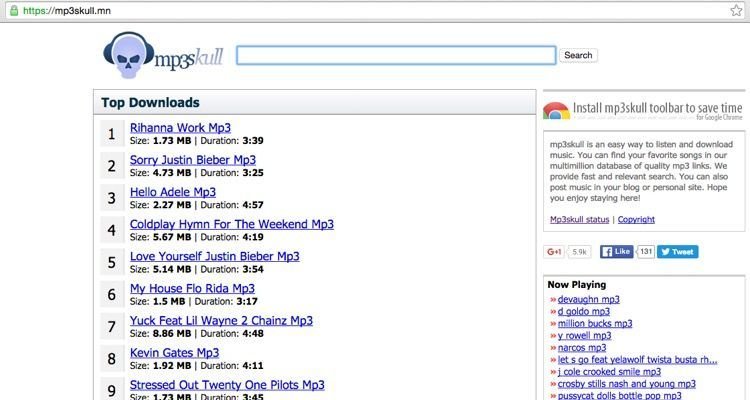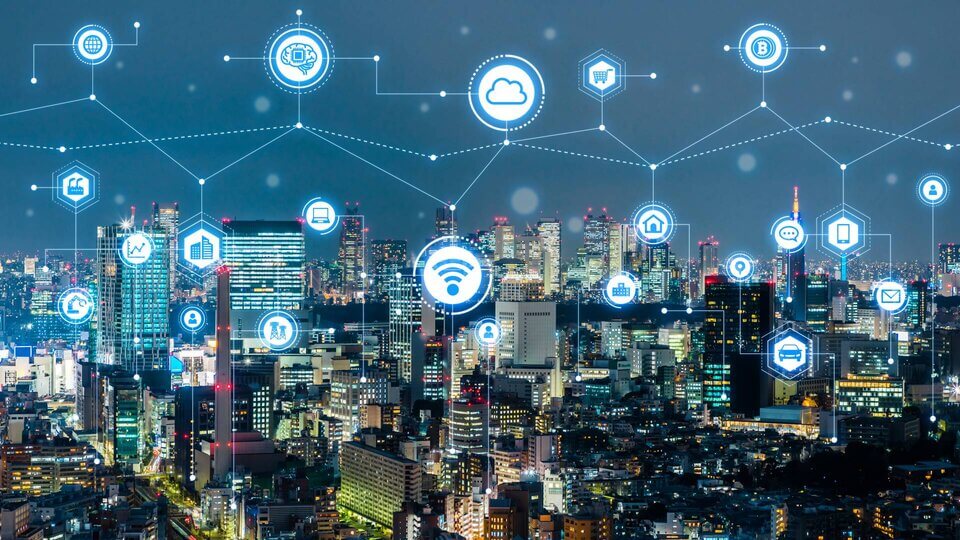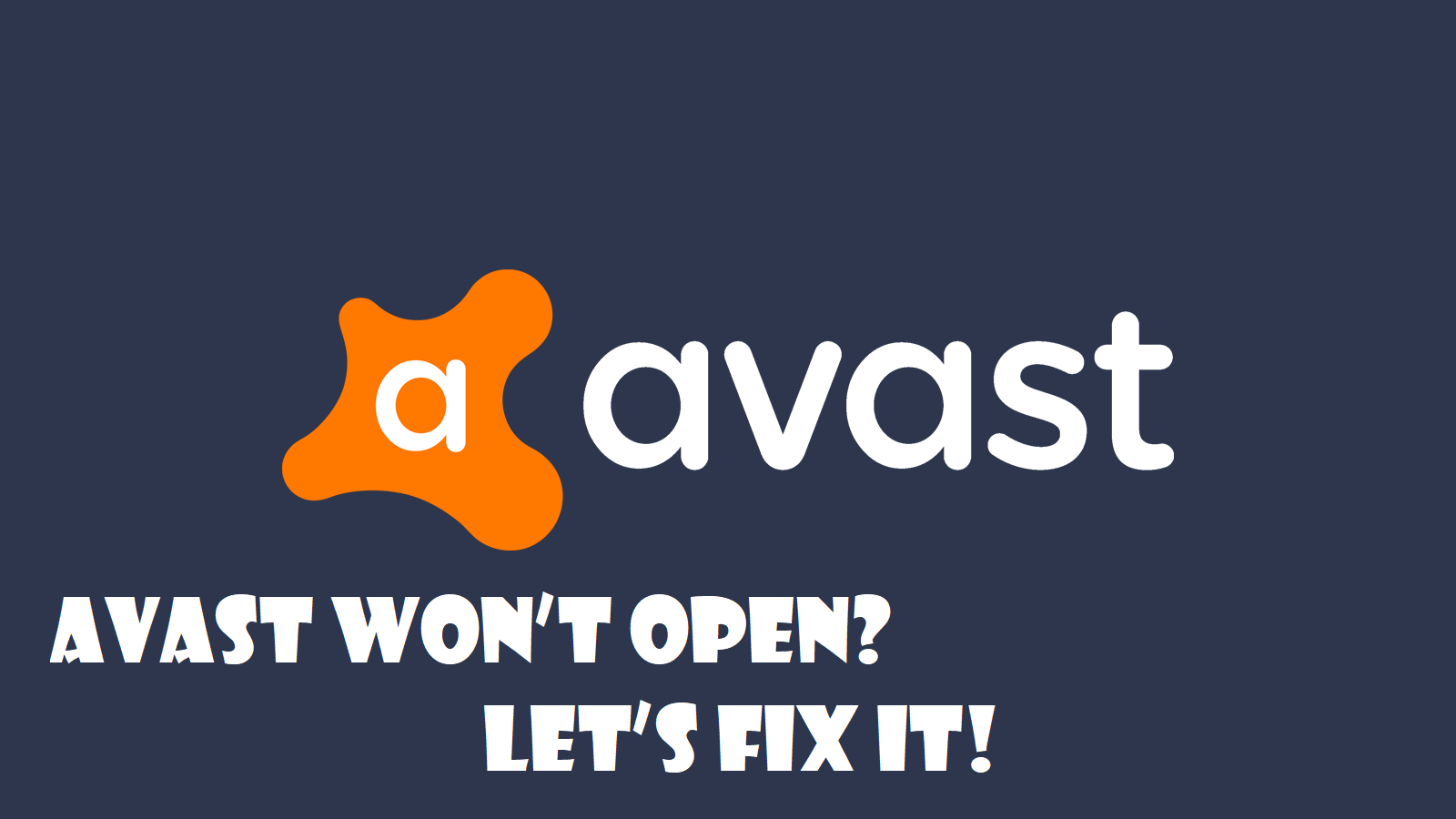Are you facing a content file locked steam error while playing games? Then you are in the right place.
When updating the content file locked, there is an error that occurs on Steam sometimes. This error is known as the Steam content file locked error. The error prevents Steam from updating itself. The error means that the Steam is unable to write files to its hard disk. Most of the time, people complain that ‘steam download paused content file locked’ when the error occurs. This occurs mostly when Steam updates itself.
When users are updating certain games, they complain about this error, and there are multiple ways through which this error can be fixed. To fix this error permanently, you should move your games to a different drive and reset Winsok. This article will provide a step to step guide on how to fix this error permanently by resetting Winsok.
How to Fix Steam Content File Locked Error?
Some of the games in which this error is faced frequently but not limited to are pubg, space engineers, and Dota 2. Let’s look at some of the ways through which we can fix this error;
Method 1: Repair and Fix Corrupt Files
One of the first steps to resolve this error is to locate corrupt files and fix them. Locate corrupt, missing, and faulty files in your system in order fix steam. The entire files must be downloaded again.
- Navigate to the steam directory after quitting Steam. This can be located on the default path or a custom location where the installation is saved.
- Go to logs -> and open ‘txt’
- Scroll down in the file and look for recent errors
- Navigate to mod’s root folder
- Restart Steam and go to the download folders. When you are in the download folder, Steam will ask for the game update. All the necessary files should be updated, and the error will be solved.
Method 2: Reset Winsok
As a result of an update failure, the steam content file locked error occurs. You can solve your problem once you reset the winsok catalog and then go back to default settings. In order to reset winsok, follow the steps given below;
- As an administrator, run command prompt. In order to do so, press Windows + R and type cmd.
- Upon doing so, a black screen will appear. Write the following command and press enter.
Command: netsh winsok
- Once you wrote the command, restart your computer.
Method 3: Relocate Steam Installation and Game Files
If your problem is not solved by using the two methods given above, then try this method. Relocating the Steam and game installation files will help you in solving this error. Follow the steps given below;
- Browse to steam client -> click settings
- Click on downloads -> steam library folders.
- Select Add Library folder and choose a new path where you wish to locate Steam
- Move the existing Steam files to the path of your choice.
- Exit Steam Client
- Use the default path to browse to the current default Steam directory.
- Do not delete except SteamApps, exe, and UserData folders. Delete all rest of the folders
- Copy all the folders, cut and paste them in the new path you have chosen.
- Re-login after launching Steam
However, if any error occurs during this method, then close the Steam. Once you have closed Steam, go to the location where you relocated the Steam. From your desktop’s directory, relocate the SteamApps folder. Once you do this, uninstall Steam. After uninstalling Steam, install it again to the location you selected initially. Move the SteamApps to a new directory, and this will copy all the game content. Enter your credentials and launch Steam. You will be able to play once you verify your identity. In the majority of cases, this error occurs as a result of antivirus on your computer. While you are updating the game, it is recommended to disable the antivirus.