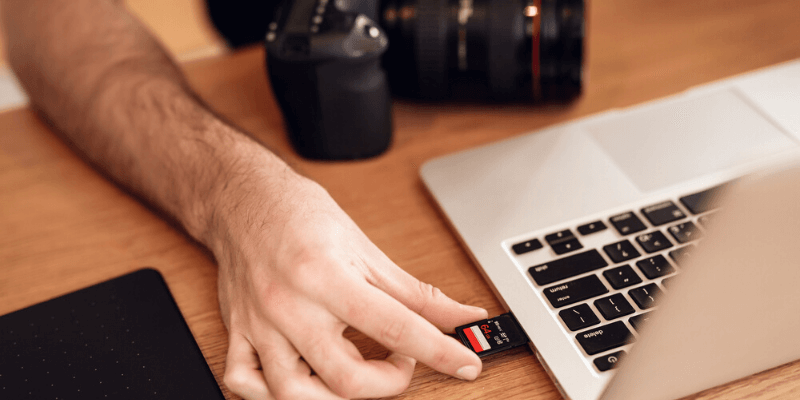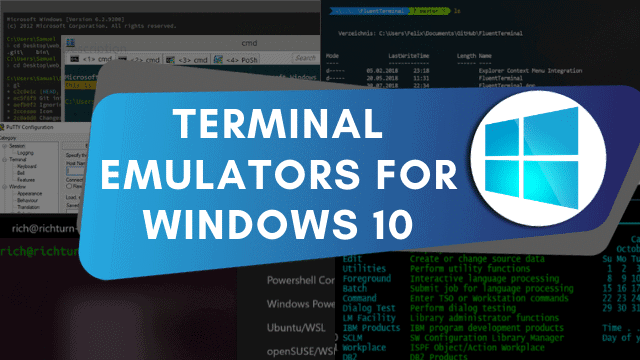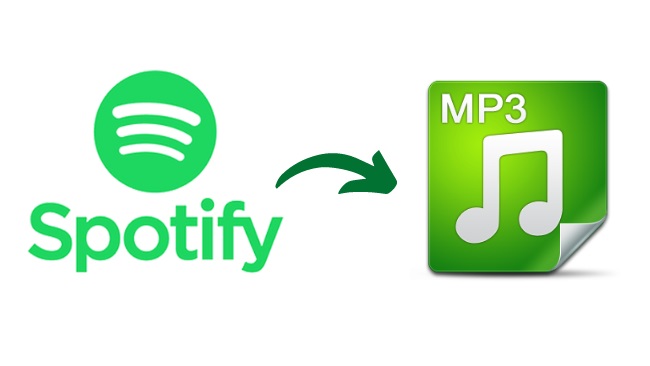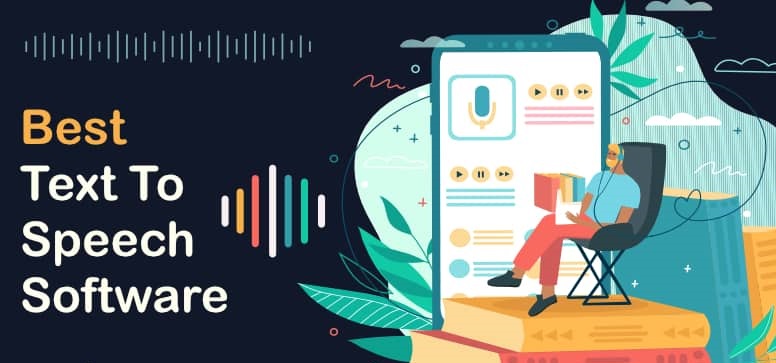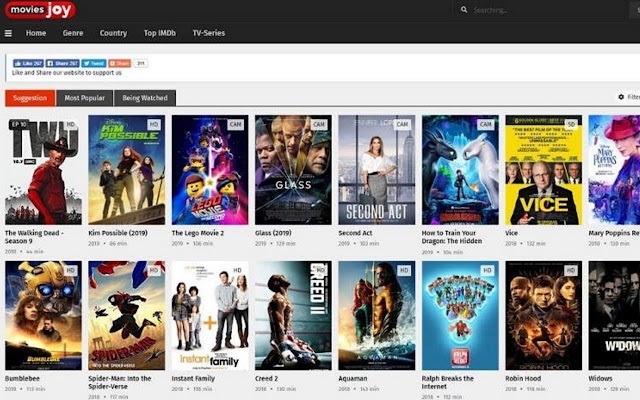Well you need to know about information storage media used in handheld devices just like digital cams, smart phone and tablets etc.
SD/Secure digital cards are the most popular and useful storage media which store additional information for you and it’s capable of being life saver in certain situations. It stores videos, pictures, music and other files for you.
Part 1: Know about working of SD cards
Honestly, the usage of SD cards is user friendly. Usually now a day all devices have SD card pick-up slot. If some devices have not SD slot, then user’s can attach external SD card slot with device. In any device, you need to pick out the SD slot and place the card in that slot then insert it back. Usually the device automatically displays a small window of information on the screen of device.
How SD work properly on Mac?
For the use of SD card on Mac, first of all find out the SD supporting slot. If your device has noSD slot then you can attach a removable SD card slot with device. After finding the SD card slot, insert a compatible SD card within the thickness of 2.1mm. In the SD card the direction of card should be such that metal contacts face down and point towards the computer. After inserting the card into the device, the Mac will automatically display the small window of all additional information from the SD card. For opening the SD card on Mac, click the Finder App, in the left pane you will see your SD card list and in the right pane content of SD card will appears. After you finish the working of SD card you can simply remove it. But before removing SD card you should make sure that all data of SD card transformation is completed. Then you can use SD card correctly for next time. To eject the SD card, remove its icon from your desktop. Drag it’s icon on the desktop to the trash. When the icon will disappear, you are safe to remove the SD card from slot.
When Mac is sleeping, you need to remove the SD card to avoid data loss. Always remove SD card in awaking mode of your device. Save the work and then safely eject the SD card.
Part 2: My SD Card is not showing Up/Not Properly Working on Mac
Some users connect SD Cards directly to the SD slot who has built in SD card slot. And some users connect it through external SD Card reader who has not built in SD card slot. But in both cases SD Card reader should appear on desktop and in Disk Utility.
After using camera to take many pictures and videos in your vocation days, you finally get home. And you want to convert data into the device. You insert the SD card that contains the information, but nothing happens. Your memory card does not show up on the Mac’s desktop. you try again but again nothing happens. It prevents you from accessing your hundreds of pictures and videos, which you take in your vocations.
Don’t worry here is complete guide to help you and solve your SD card problems.
Reasons: why SD card not showing up/not working on Mac
- Is my SD card is physically damage:
In many cases plastic shells that protect the memory chip may be damaged. If damage is so bad then you cannot insert the SD card in to the SD slot, you are dealing with serious problem.
You need to take it to the data recovery lab. Of course, they take charges to recover data from your badly damaged SD card.
- If SD card sink in water:
If your SD card sinks in water, you should stop its usage, because it can corrupt the device. For a home trick you can dry it with the help of rice bag. Put SD card in bag of rice, because rice can sucks the water from it.
- If the SD card is not compatible:
It’s very important to realize that high speed SD Card is not enough to achieve the cards minimum writing speed. You also need a device that supports the same minimum writing speed as the card. Try to use a reliable SD card reader or adapter.
- If my SD Card is corrupted:
SD cards are produced in large number for satisfying the customer’s demand. Both of manufactures and consumers don’t expect average SD Cards to last forever. SD card corruption happens when flash memory has a limited number of write/erase/corrupted cycles.
- If my SD card has bad sectors:
User can face the bad sector problem in SD card, when user start to near end expected lifespan of SD card. There are tiny portions of flash memory in SD Card that are not use to store data. Bad sectors appear at any time which replaced by these spare sectors. When your card run out of spare sectors your SD card corruption may be happen.
Part 3: Solutions: How I get my Mac to recognize my SD Card
- Check lock/unlock of SD card:
The one reason of your SD Card not working is that may be your SD is locked. On locked SD card the files can’t be modified. To work on SD Card, you need to safely eject the card and adjust the lock slider tab on the card to unlock the card.
- Check connection issue of SD card:
If your card reader is not working, just you should check connection. First of all make sure that you insert card properly. Secondly you should check out your SD card reader.
- Computer restart:
For solution of SD card issues you should resolve the problem by restarting the computer. In this way remove SD card and then switch off Mac, after some minutes turn it on.
- Check SD card with different devices:
It is very simple strategy to check SD card working on different devices. You can remove SD card from Mac and check it on your PC or android cell. If it is still not working, it means that SD card is corrupted/damaged.
- Mac driver’s issue:
If SD card still not working on Mac then it mean that SD card supported drivers are not of latest version. You should check out updates of your SD card supported drivers, if drivers are old version, just update it.
- SD card repairing:
For repairing the SD card, through macOS-repairing tool you should follow these steps.
1: click applications – Utilities – Disk Utility.
2: click corrupted SD card and on the top click First Aid option. Then wait for reparation process.
- Recover lost data:
If SD card error massage received on Mac, the file system of SD card is seriously damaged and you need to reformat it. Reformatting will delete your all data of SD card, so please restore all required data from SD card.
Part 4: How to prevent SD card corruption?
SD card can be easily damage but usage of right way, Corruption risk can be less. Always format the SD card when you purchase it, format it before and after use. Through proper way of eject process can save the SD card life. Fill the SD card less than its storage capacity, in this way bad sectors can’t appear. Always remove the SD card from device before turning off device. Always try to store the SD card in dry, dirt free and secure place, for avoiding damage. If any error appears you should stop using of card, and try to install antivirus software. Scan SD card and then try to use it.
Part 5: conclusion
No matter what are the causes when SD Card is not working on Mac. But there are a number of potential solutions. You can start it by checking the connection and then you can repair the SD Card.
The good news is that, if you have any data lose issues you can still your data recover with Mac data recovery software. This free Mac data recovery software can recover deleted/lost data from SD Card very quickly and easily.